Over the years, I have developed a workflow for downloading and archiving media. I have a few different methods that I use, depending upon the type of media and the source. One of these involves using torrents to acquire the media and a Plex server as a means of consuming it.
While I use MacOS almost exclusively at home and at work, I use a Windows 10 virtual machine for this process. I have refined this workflow over many years and since I started it on Windows I simply never got around to replicating it on MacOS or Ubuntu though I’m certain either one would work just as well. So for this tutorial, I’ll be using Windows.
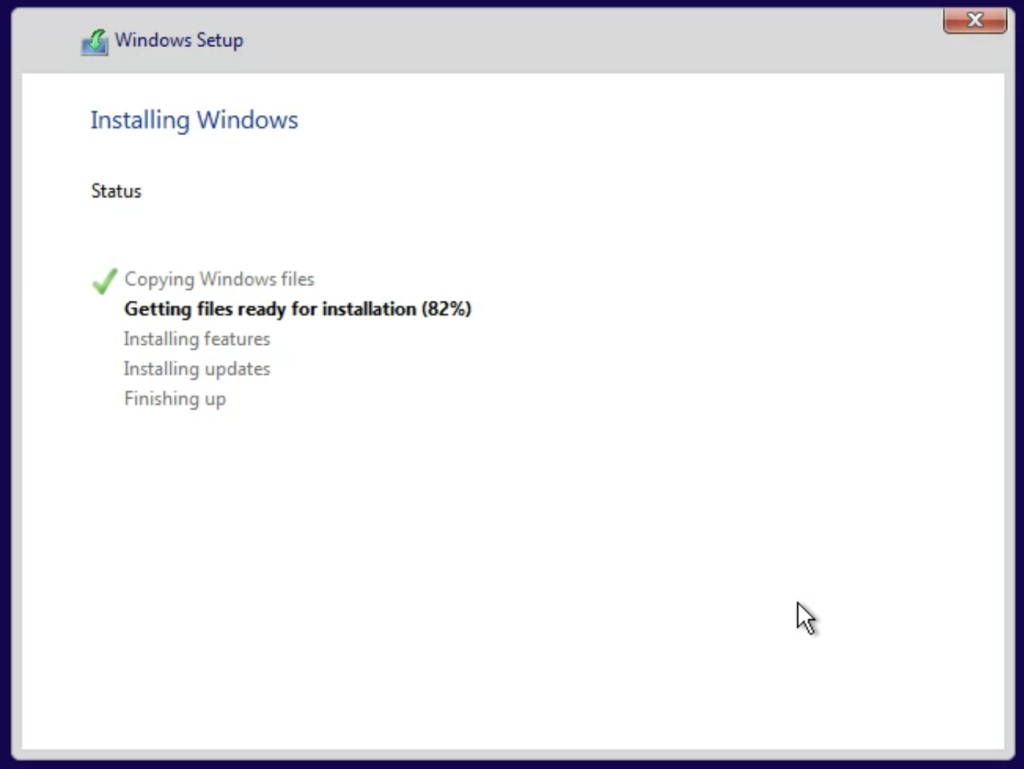
I’m performing a fresh installation of Windows 10 Pro so you can see step by step how to duplicate my setup and workflow. I am using a virtual machine but you can definitely use a desktop or laptop computer already running Windows. I have not used Windows 11 but I presume there wouldn’t be any issues.
Installing and Configuring a Torrent Client
I use Transmission. It is open source, straightforward, has no in-app advertisements and it does the couple things I need it to. If you are already comfortable with using other torrent software, by all means, continue to use what works for you. If you are new to the concept, use Transmission so you can follow along with this tutorial.
Go to transmissionbt.com and download the Windows 64 bit installer. I won’t go into detail on the installation process because it is brain-dead simple and if you have trouble navigating a software installation dialog then you are going to have issues with the rest of this as well. Save yourself the aggravation and get yourself a DVD player and hit up Goodwill for some movies.
Fire up Transmission and Start a Local Session. I won’t go into details on it, just choose this option. You won’t be asked again. Get to the settings via the Edit menu and go to the Downloading tab.
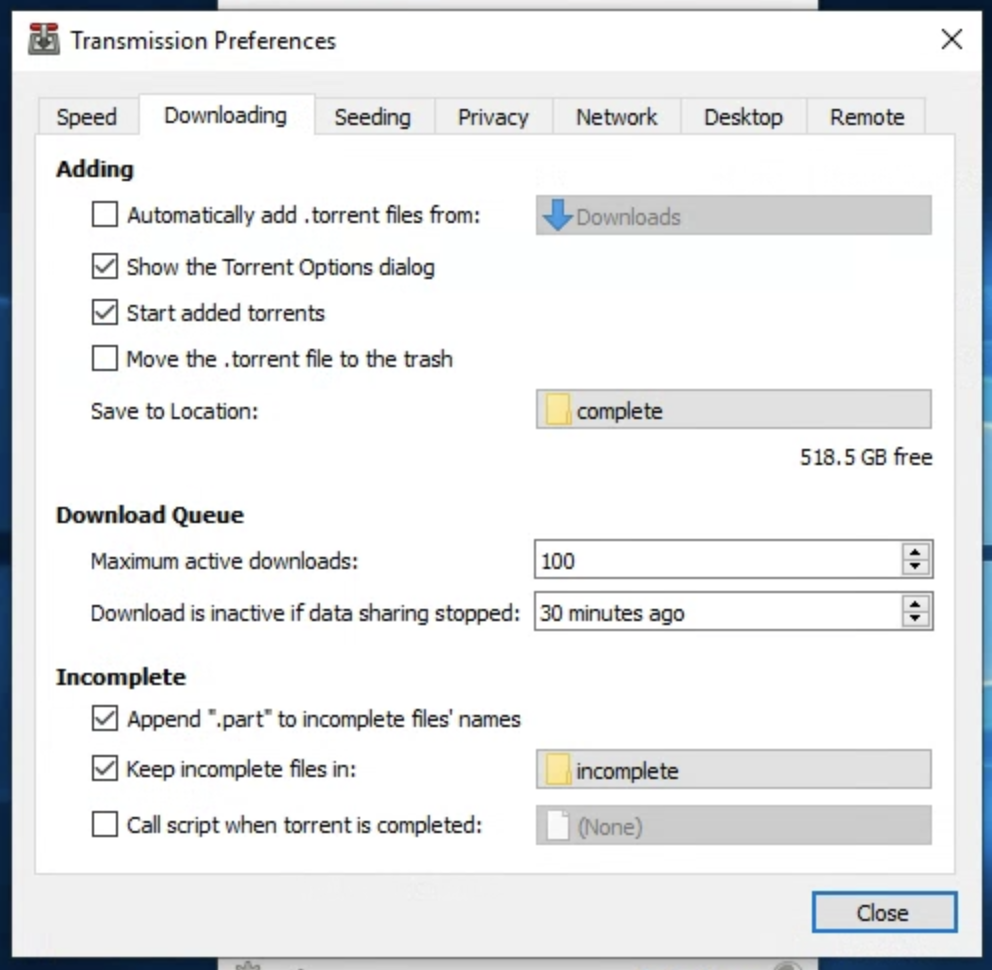
I make three changes here. I have a folder for completed torrents and a folder for incomplete torrents. I change the Save to Location setting to the folder for complete torrents and I check the Keep incomplete files in box and set the location to my incomplete folder. I also change the Maximum active downloads setting to 100. Close the torrent client and open it again to verify that your settings have been applied. There is a quirk to the application that sometimes causes the settings to fail to save.
Installing and Using a VPN
I only download public domain movies but I use a VPN when downloading torrents nonetheless. If I accidentally download something that I believed in good faith to be public domain and it turns out that it wasn’t, my ISP won’t hit me with a copyright infringement notice. I then, of course, immediately delete the infringing material and say 10 Hail Marys.
I use NordVPN. It is the only commercial VPN I have used and it seems to work great. My good friend, Steven Nye, who has had experience with many VPNs, recently tried NordVPN and tells me it is one of the best.
Go get yourself an account with a VPN provider. Yes, this costs money but you will find yourself using it for more than just this, I assure you. Download and install the Windows client software and get it installed. I will now go over configuring the NordVPN client for my particular use-case. If you go with another VPN, you may or may not be able to set up the client like I have. If you want to perfectly duplicate my workflow, get NordVPN.
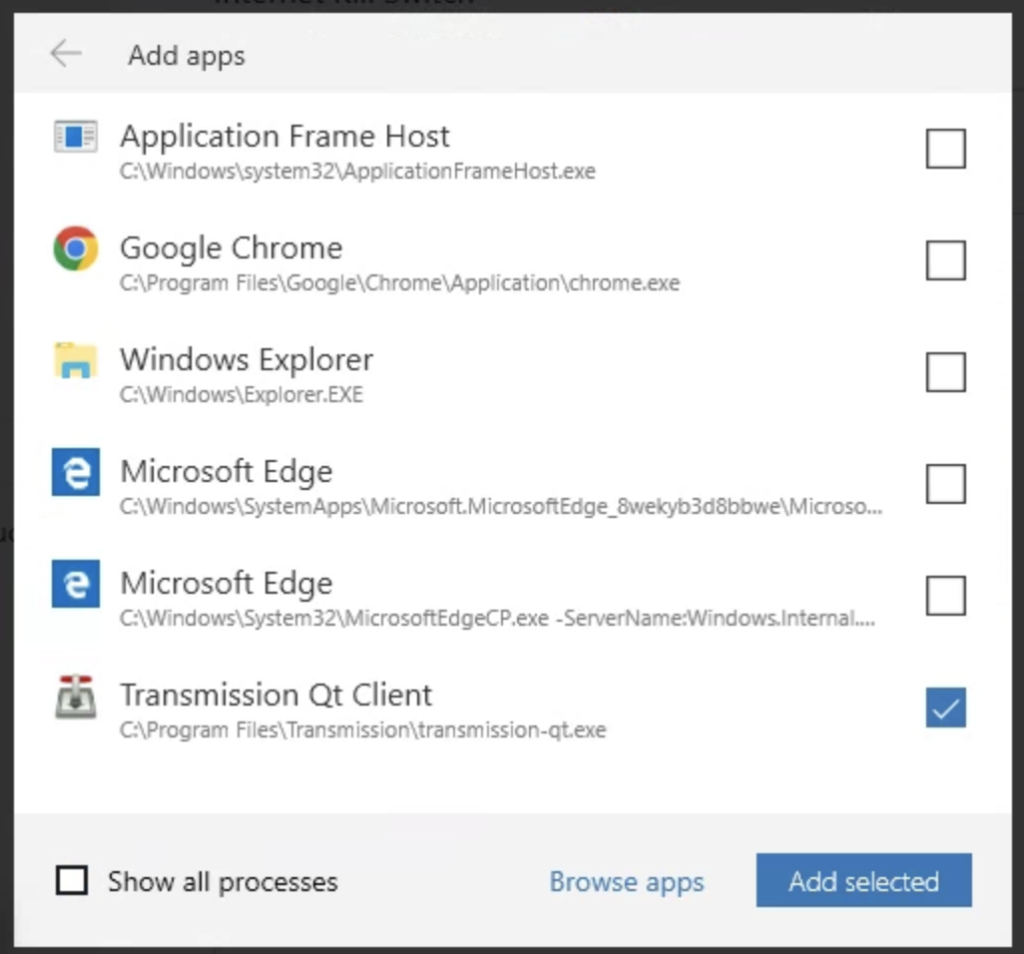
Get the client up and running and get logged in. Since I use this machine almost exclusively for this process, I like to turn Auto-Connect on. Then I go to the kill switch tab and turn on App Kill Switch and click the Add apps button. If you have Transmission running, you’ll be able to check the box and click Add selected. If it doesn’t appear in the list, click Browse apps and find the transmission-bt executable in it’s install location. Transmission QT Client now shows up in the App Kill Switch list. If you lose connection to the VPN, NordVPN will kill Transmission and keep your activity private from your ISP. Not that you are doing anything that you aren’t supposed to.
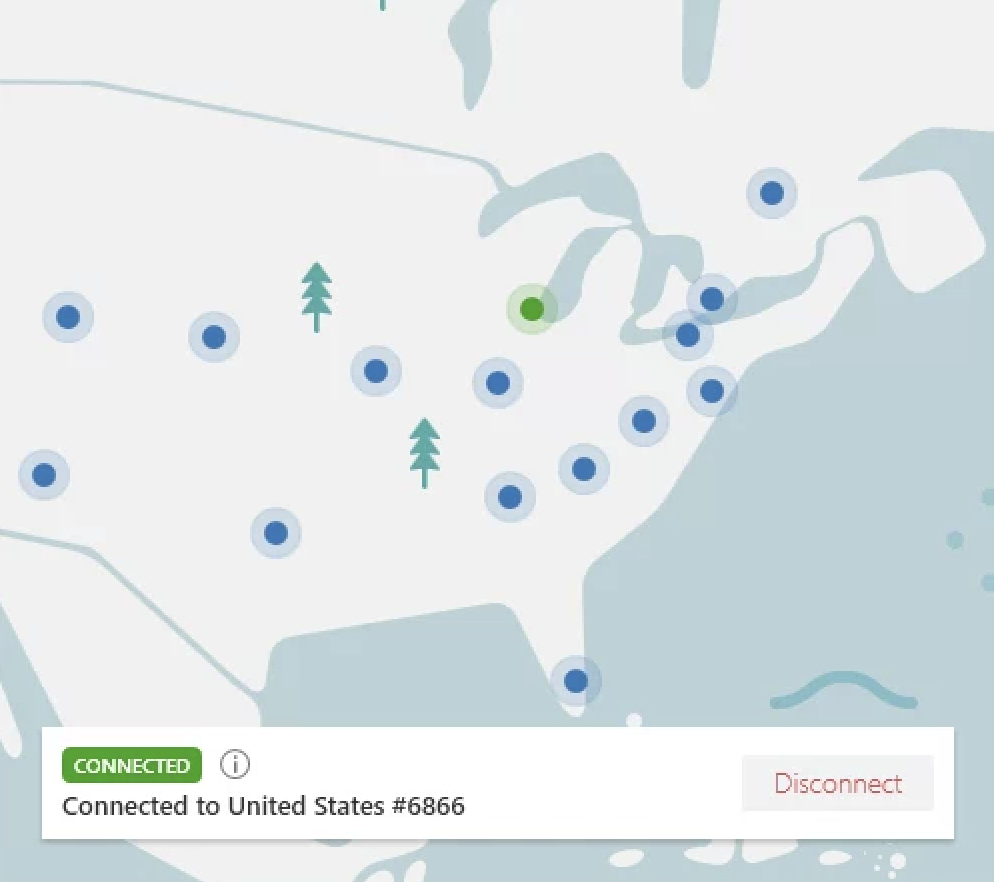
NordVPN allows you to connect to different servers all over the world. For the sake of speed, either choose a local server or use the P2P specialty server. I usually use this one and don’t have any issues.
Download A Torrent
We are ready to download a torrent. I use 1337x to look for media first and try The Pirate Bay if I can’t find what I’m looking for. 1337x has a number of domains and they always have a suggested domain to use listed on the home page.
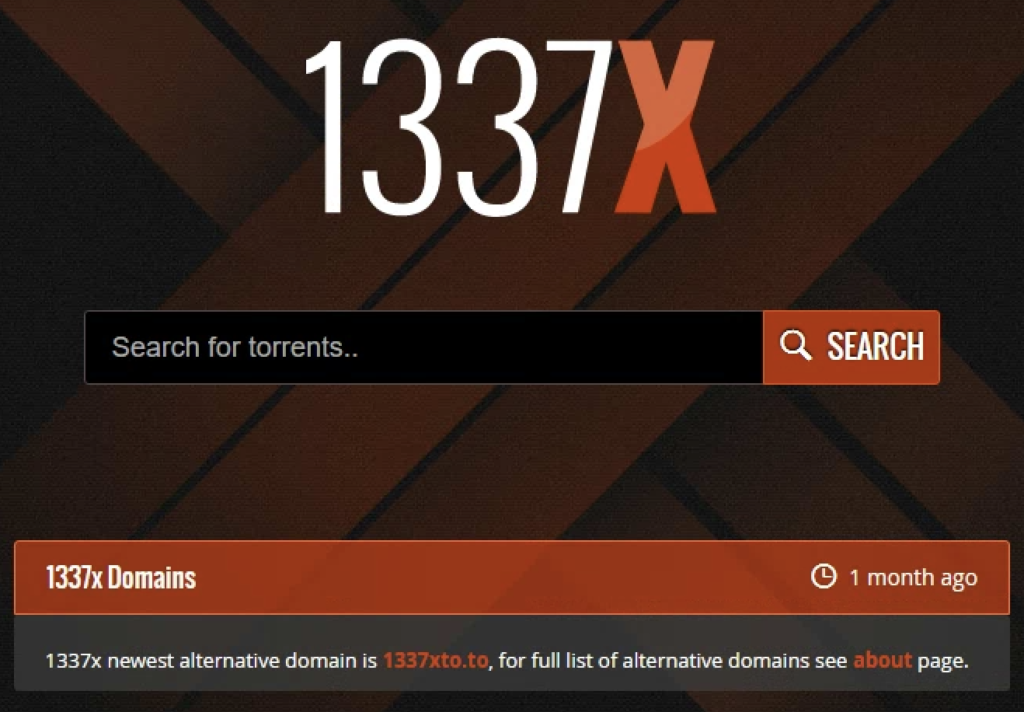
Torrent sites operate at the fringes of legality and are constantly being taken down and popping back up. This site may not be available by the time you find this tutorial so you may have to find another one. They all have similar features for the most part so the concepts here will probably translate.
Let’s look for Ed Wood’s classic “Plan 9 From Outer Space”. Often when searching for movies it is helpful to put the year of the film’s release into the search bar as well. Sometimes when a film has a remake, you may not get the version you want. Also, films will sometimes have very common words in the title that will match other types of media like video games or pornography. Try searching for the 2020 drama “Horse Girl” without adding the year to the search string. YEEESH. Also, this website allows you to filter by media type: movies, television, etc. In this case, however, we got lucky and got some good results.
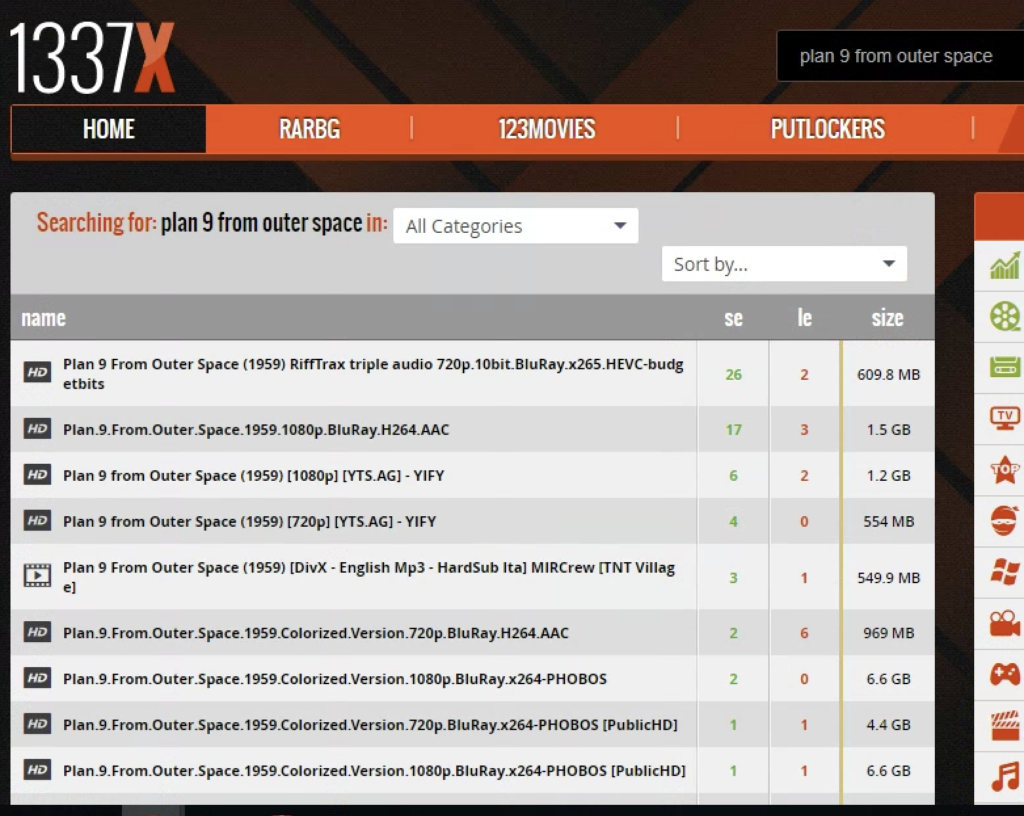
Choose an appropriate torrent (more on that in a bit) and click the MAGNET DOWNLOAD button. You will be asked if you want to open Transmission and given the option to always allow this site to open it in the future. Check the box and hit Open Transmission Qt Client.
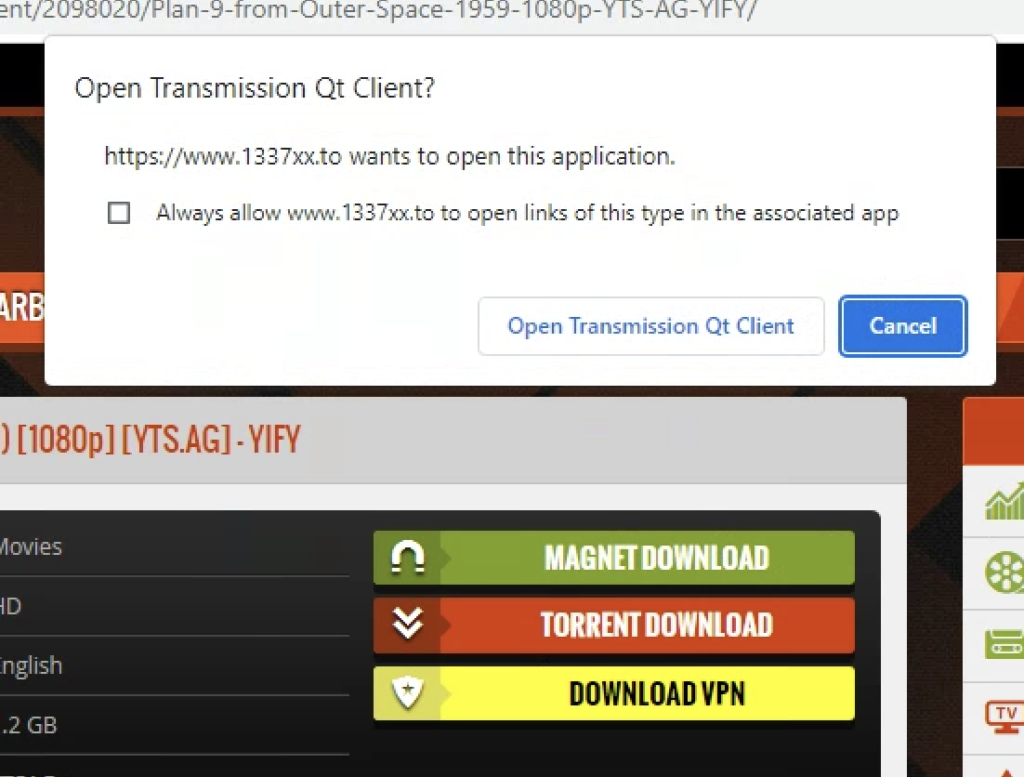
Transmission will offer a dialog box to open the torrent. Click open and the torrent will begin downloading. Maybe. The metadata has to be downloaded first and then the torrent download itself will begin if there are enough seeders. More on that below.
Torrenting Tricks
Search results on torrent sites almost all show certain data points. seeders, leechers and size. While size is typically very accurate, the numbers for seeders and leechers can be wildly deceiving. As a rule, torrents with more seeders (people with full copies of the torrent that are making it available for leechers to download) will download faster. This isn’t always the case, however, and sometimes it is wise to go ahead and download two different torrents of the same movie. If they both complete, no problem. Decide which copy is better for you and delete the other. If a torrent gets hung up in limbo and sits for weeks refusing to download, you can simply remove the torrent and it’s data by clicking Delete Files and Remove from the context menu.
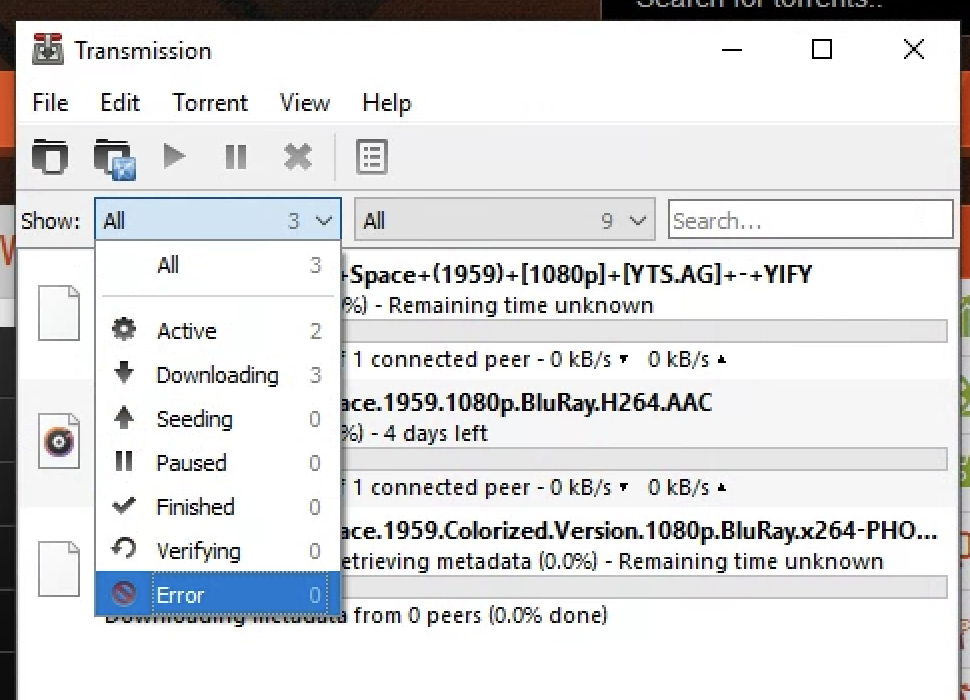
Take a moment to drop down the Show menu. This filters out the current torrents. Downloading shows you the incomplete torrents, All shows all torrents and Seeding shows completed torrents. You may also use the Search field at the top right to search torrents by name. Remember that complete torrents will automatically be moved to your ‘complete’ folder if you chose to set that up.
Now What?
Ok, so after a while your torrents will be downloaded. A typical movie torrent will actually be a folder with a few files. Sometimes a text file with information about the movie and/or the uploader will be included. Often an SRT file (subtitles) is provided. Then, of course, there is the movie. I like to rename the files using the Plex standard naming convention. This is the name of the movie with the year of release at the end in parentheses. Plan 9 from Outer Space would look like this, for example:
Plan 9 from Outer Space (1959).mkv
There are tutorials all over the place for setting up a Plex server on whatever platform you wish to use, so I’ll let you google that. Have fun and happy torrenting. And remember: DON’T DOWNLOAD COPYRIGHTED MOVIES! Even though you have your VPN configured properly and no one would ever really find out.